Hide and Lock your drives in Windows XP, Vista & 7
Doing some simple Registry editing, you can hide or lock your drive in My Computer.
Here is the trick:
1. Open RUN dialog box, type regedit and hit enter.
2. Navigate to the following key:
Code:
HKEY_CURRENT_USER\Software\Microsoft\Windows\CurrentVersion\Policies\Explorer
4. Rename it as "NoViewOnDrive" (for locking drive) or "NoDrives" (for Hiding drive), without quote.
5. Double click on it and put some numbers from the list below to lock or hide your desired Drive and click OK.
Code:
- Drive Letter A : Decimal Value : 1
- Drive Letter B : Decimal Value : 2
- Drive Letter C : Decimal Value : 4
- Drive Letter D : Decimal Value : 8
- Drive Letter E : Decimal Value : 16
- Drive Letter F : Decimal Value : 32
- Drive Letter G : Decimal Value : 64
- Drive Letter H : Decimal Value : 128
7. Keep in mind that "0" is Default Value to Disable or remove this setting. Or simply delete the "NoViewOnDrive" or "NoDrives" key.
8. After locking the drive when you try to open it, you will see a message box like this:
"This operation has been canceled due to restrictions in effect on this computer. Please contact your system administrator".
Note:
1. You can hide or lock more than one drive. Just add the numbers given to lock or hide multiple drives. For example if you want to lock or hide drive D: and E: then the required value will be 8+16=24 and so on.
2. Do not hide or lock your system drive, usually C:








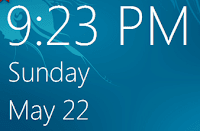



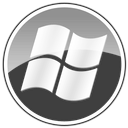
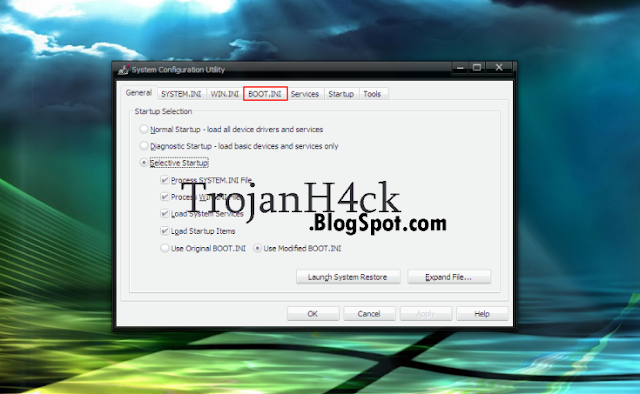
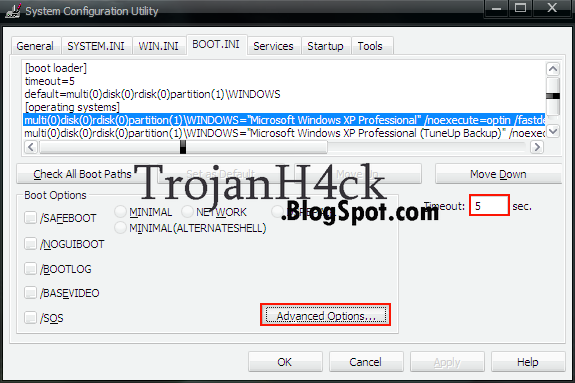
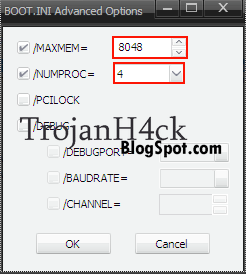
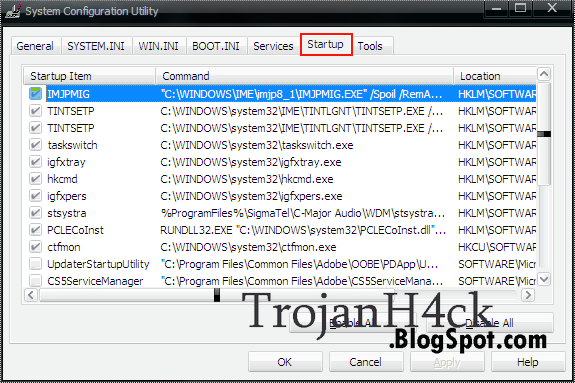
.gif)




